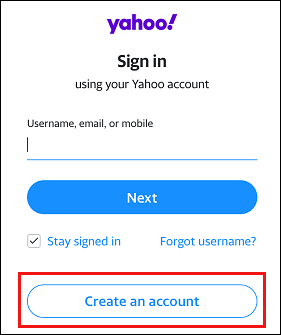Create a new Yahoo account? Yahoo is a popular email service provider that offers a range of features and functionality. In this article, we will guide you through the process of creating a new Yahoo account, step by step. Whether you’re new to Yahoo or simply want to open a new account, this guide will provide you with all the information you need.
Introduction
In today’s digital age, having an email account is essential for various purposes. Yahoo is a well-established email service provider that offers a user-friendly interface, robust security measures, and a wide range of features. Creating a new Yahoo account is a straightforward process that can be completed in a few simple steps. Let’s dive into the details!
Why Create a Yahoo Account?
Before we get started, you might be wondering why you should choose Yahoo for your email needs. Here are a few reasons why creating a Yahoo account can be beneficial:
- Reliability: Yahoo has been in the email business for a long time and has built a solid reputation for providing reliable email services.
- User-Friendly Interface: Yahoo offers an intuitive and easy-to-use interface, making it simple for users of all experience levels to navigate and manage their emails.
- Ample Storage Space: Yahoo provides generous storage space for your emails, ensuring that you won’t run out of space anytime soon.
- Spam Protection: Yahoo has robust spam filters in place to protect your inbox from unwanted and potentially harmful emails.
- Integrated Services: Yahoo offers a range of integrated services, including Yahoo News, Yahoo Finance, and Yahoo Sports, allowing you to access multiple platforms with a single account.
Now that you know the benefits of having a Yahoo account, let’s walk through the process of creating one.
1: Go to the Yahoo Sign-Up Page
To create a new Yahoo account, start by opening your preferred web browser and navigating to the Yahoo sign-up page.
2: Provide Personal Information
On the Yahoo sign-up page, you will find a form that requires you to enter your personal information. This includes your first name, last name, mobile number, birth date, and gender. Fill in the required fields accurately.
3: Choose a Username and Password
After providing your personal information, you’ll need to choose a unique username and a strong password for your Yahoo account. Your username will be your email address, so make sure it’s something memorable and professional.
4: Verify Your Phone Number
To ensure the security of your Yahoo account, you’ll need to verify your phone number. Yahoo will send you a verification code via SMS. Enter the code on the verification page to proceed.
5: Agreeto the Terms of Service
Before you can create a Yahoo account, you will be prompted to read and agree to the Terms of Service. Take the time to review the terms and conditions and click on the checkbox to indicate your agreement.
6: Complete the CAPTCHA
To prevent automated account creation, Yahoo utilizes a CAPTCHA system. You will be presented with a challenge, such as identifying specific objects in an image or solving a simple puzzle. Follow the instructions and complete the CAPTCHA to proceed.
7: Set Up Account Security
Account security is crucial to protect your Yahoo account from unauthorized access. In this step, you will be prompted to set up security measures, such as a recovery phone number and an alternate email address. These will come in handy if you ever need to recover your account or reset your password.
8: Add Recovery Options
In addition to providing a recovery phone number and an alternate email address, Yahoo offers additional recovery options, such as security questions. These options provide an extra layer of security and ensure that you can regain access to your account even if you lose access to your recovery phone number or alternate email.
9: Customize Your Account Settings
Once you have completed the necessary security steps, you can proceed to customize your Yahoo account settings. This includes choosing a profile picture, setting a display name, and configuring your email preferences. Take your time to personalize your account according to your preferences.
10: Start Using Your Yahoo Account
Congratulations! You have successfully created your new Yahoo account. You can now start using your account to send and receive emails, organize your inbox, and explore the various features and services offered by Yahoo.
Tips for a Successful Yahoo Account Creation
- Choose a unique and memorable username.
- Create a strong and secure password.
- Keep your recovery phone number and alternate email address up to date.
- Enable two-factor authentication for added security.
- Regularly review and update your account settings and preferences.
conclusion
creating a new Yahoo account is a simple and straightforward process. By following the step-by-step guide provided in this article, you can have your new Yahoo account up and running in no time. Enjoy the benefits of a reliable email service provider and explore the various features and services offered by Yahoo.
FAQs
1. Can I create multiple Yahoo accounts?
Yes, you can create multiple Yahoo accounts using different email addresses.
2. Is it necessary to provide my real name when creating a Yahoo account?
While it’s not mandatory to provide your real name, it’s recommended to use accurate information to avoid any issues with account recovery or verification.
3. Can I change myYahoo username after creating an account?
No, your Yahoo username, which is your email address, cannot be changed once the account is created. However, you can create a new Yahoo account with a different username if needed.
4. Are there any age restrictions for creating a Yahoo account?
Yes, you must be at least 13 years old to create a Yahoo account.
5. Can I access Yahoo services using a mobile app?
Yes, Yahoo offers mobile apps for both iOS and Android devices, allowing you to access your Yahoo account on the go.