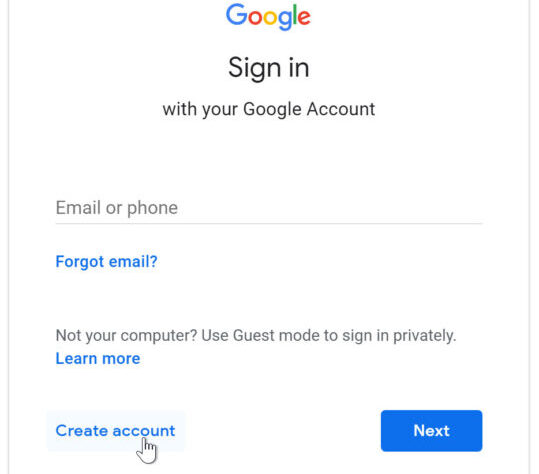Introduction
Create a new gmail account : email account has become a necessity for communication and accessing various online services. Gmail, offered by Google, is one of the most popular and user-friendly email platforms available today. If you’re new to Gmail and looking to create your own account, this step-by-step guide will walk you through the process, ensuring you have a new Gmail account in no time.
Understanding Gmail and Its Benefits
Gmail, developed by Google, is a free email service that offers a wide range of features and benefits. It provides a user-friendly interface, ample storage space, powerful search capabilities, and seamless integration with other Google services like Google Drive and Google Calendar.
Prerequisites for Creating a Gmail Account
Before you dive into the process of creating a Gmail account, there are a few things you’ll need:
- A computer or mobile device with internet access
- A web browser installed on your device
- A valid phone number for verification purposes
- Personal information such as your name and date of birth
Creating Your Gmail Account
1. Visit the Gmail Sign-Up Page
To begin, open your web browser and navigate to the official Gmail sign-up page.
2. Choose Your Username
Select a unique and easy-to-remember username that will be your Gmail address.
3. Create a Strong Password
Generate a strong password that includes a mix of uppercase and lowercase letters, numbers, and special characters.
4. Enter Your Personal Information
Provide your first and last name, as well as your date of birth.
5. Verify Your Phone Number
Enter your mobile number to receive a verification code via SMS or call.
6. Agree to Google’s Terms of Service and Privacy Policy
Read through Google’s terms and privacy policy, then click “I Agree” to proceed.
7. Complete the Captcha
Complete the captcha to verify that you’re a real person and not a bot.
8. Welcome to Gmail!
Congratulations! You’ve successfully created your Gmail account. Now, you can start using Gmail for all your email communication needs.
Customizing Your Gmail Experience
1. Set up Your Profile Picture
Personalize your Gmail account by adding a profile picture. Click on your profile icon and choose “Change profile photo.”
2. Personalize Your Gmail Theme
Click on the gear icon, go to “Themes,” and choose a theme that suits your style.
3. Add Your Signature
Create a custom signature to appear at the end of all your outgoing emails. Go to settings, then “See all settings,” and find “Signature.”
Navigating the Gmail Interface
1. The Inbox
The inbox is the primary folder where you’ll receive incoming emails. Learn how to read, reply, and organize your emails efficiently.
2. Composing and Sending Emails
Click on the “Compose” button to start writing and sending emails.
3. Organizing Your Emails with Labels and Filters
Use labels and filters to categorize and manage your emails effectively.
4. Managing Spam and Junk Emails
Learn how to identify and handle spam and junk emails.
Using Gmail on Mobile Devices
1. Downloading the Gmail App
Find and install the Gmail app from your device’s app store.
2. Setting Up Gmail on Android
Follow the steps to set up your Gmail account on an Android device.
3. Setting Up Gmail on iOS
Get your Gmail account up and running on an iOS device.
Gmail Tips and Tricks for Better Productivity
1. Keyboard Shortcuts
Boost your productivity with Gmail’s handy keyboard shortcuts.
2. Snooze and Schedule Emails
Learn how to snooze emails to deal with them later and schedule emails to be sent at a specific time.
3. Undo Send Feature
Enable the “Undo Send” feature to recall a sent email within a few seconds.
4. Advanced Search Techniques
Master Gmail’s advanced search operators to find emails quickly.
Securing Your Gmail Account
1. Enable Two-Factor Authentication
Add an extra layer of security to your account with two-factor authentication.
2. Regularly Update Your Password
Keep your account secure by updating your password periodically.
3. Recognize Phishing Attempts
Stay vigilant and identify phishing attempts to protect your account from hackers.
Managing Multiple Gmail Accounts
1. Adding Multiple Accounts to Gmail
Learn how to add and switch between multiple Gmail accounts.
2. Switching Between Accounts
Easily switch between your different Gmail accounts.
3. Managing Account Settings
Customize settings for each account to suit your preferences.
Common Gmail Issues and How to Resolve Them
1. Forgot Your Password?
Follow the steps to recover a forgotten Gmail password.
2. Email Delivery Problems
Troubleshoot and resolve issues with sending or receiving emails.
3. Account Hacked or Compromised
Take immediate action to recover a hacked Gmail account.
4. Gmail App Not Working
Fix common issues with the Gmail app on mobile devices.
Conclusion
Creating a new Gmail account is a straightforward process that opens up a world of digital communication and productivity tools. By following this step-by-step guide, you now have your own Gmail account and are ready to explore all the features it offers.
Frequently Asked Questions (FAQs)
-
Is Gmail really free to use?
- Yes, Gmail is a free email service provided by Google.
-
Can I use Gmail on multiple devices?
- Absolutely! Gmail can be accessed and used on various devices, including computers, smartphones, and tablets.
-
Can I change my Gmail address after creating the account?
- No, once a Gmail address is created, it cannot be changed. However, you can create a new Gmail account with a different username.
-
Is Gmail secure for sensitive information?
- Yes, Gmail implements strong security measures, including encryption and two-factor authentication, to protect user data.
-
Can I use Gmail offline?
-
Yes, you can enable Gmail offline mode to access your emails even when you’re not connected to the internet.