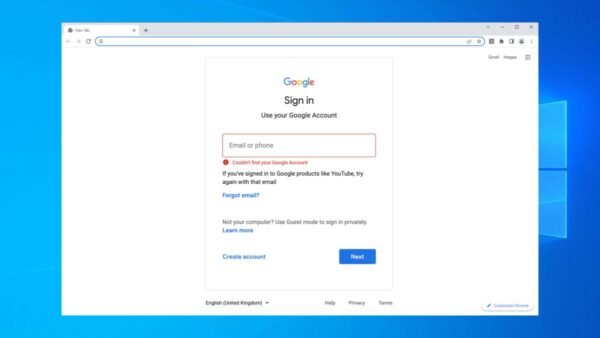Are you facing Gmail login problems and unable to access your email account? It can be frustrating when you encounter login issues and are unable to retrieve important messages or communicate with others. In this article, we will provide you with practical solutions and troubleshooting tips to resolve Gmail login problems effectively. Whether you are experiencing incorrect password errors, forgotten passwords, or other login-related issues, we’ve got you covered. Read on to discover the steps you can take to regain access to your Gmail account.
1. Introduction
Gmail is one of the most popular email platforms, offering a wide range of features and a user-friendly interface. However, like any online service, it can sometimes encounter technical issues that hinder the login process. These problems may arise due to various reasons, such as incorrect login credentials, browser-related issues, network problems, or account security measures. The good news is that most Gmail login problems can be resolved by following a few simple steps.
2. Common Causes of Gmail Login Problems
Before we dive into the troubleshooting steps, let’s explore some common causes of Gmail login problems:
- Incorrect login credentials: One of the primary reasons for login issues is entering incorrect usernames or passwords. It’s important to double-check your login details to ensure accuracy.
- Forgotten password: If you have forgotten your Gmail password, you won’t be able to log in. Fortunately, Gmail provides options to recover or reset your password.
- Browser-related issues: Sometimes, browser cache, cookies, or extensions can interfere with the login process. Clearing the cache, cookies, or disabling extensions may resolve the problem.
- Network connectivity: Poor or unstable internet connection can cause login problems. Ensure you have a stable internet connection before attempting to log in.
3. Troubleshooting Steps
Now, let’s explore the step-by-step troubleshooting tips to fix Gmail login problems:
1. Verify Internet Connection
Start by checking your internet connection. Ensure you are connected to a stable and reliable network. If you’re using Wi-Fi, try switching to a wired connection or vice versa to determine if the problem lies with your network.
2. Check Gmail Service Status
Before troubleshooting further, it’s worth checking the Gmail service status. Occasionally, Google experiences service disruptions that can affect login functionality. Visit the Gmail Status Dashboard or Google Workspace Status page to see if there are any known issues.
3. Double-Check Your Credentials
Make sure you are entering the correct username and password combination. Check for any typos or spelling errors. Keep in mind that passwords are case-sensitive, so ensure the Caps Lock key is not enabled accidentally.
4. Reset Your Password
If you can’t remember your password or suspect it has been compromised, you can reset it using the account recovery options provided by Gmail. Follow the password recovery process, which typically involves receiving a verification code via email or phone to reset your password.
5. Clear Browser Cache and Cookies
Browser cache and cookies can sometimes interfere with the login process. Clearing these temporary files can help resolve login problems. To clear the cache and cookies, go to your browser settings, locate the appropriate options, and follow the instructions provided.
6. Disable Browser Extensions
Certain browser extensions or plugins may conflict with Gmail and prevent successful login. Temporarily disable all extensions and try logging in again. If the login is successful, re-enable the extensions one by one to identify the culprit.
7. Try a Different Browser
If you’re encountering login issues with a specific browser, try accessing Gmail using a different browser. This will help determine if the problem is isolated to the browser you were using previously.
8. Disable Antivirus or Firewall
In some cases, overly strict antivirus or firewall settings can block Gmail login attempts. Temporarily disable your antivirus or firewall software and attempt to log in again. If successful, adjust the settings to allow Gmail access.
9. Enable JavaScript
Ensure that JavaScript is enabled in your browser settings. Gmail relies on JavaScript for various functions, and disabling it can cause login problems. Refer to your browser’s settings to enable JavaScript if it’s currently disabled.
10. Temporary Disable VPN or Proxy
If you use a virtual private network (VPN) or proxy service, temporarily disable it and try logging in directly. Sometimes, these services can cause conflicts with Gmail’s login system.
11. Contact Gmail Support
If you’ve tried all the troubleshooting steps above and are still unable to log in, it’s advisable to contact Gmail support for further assistance. Visit the Gmail Help Center or contact their support team directly to report the issue and seek professional guidance.
4. Conclusion
Gmail login problems can be frustrating, but with the right troubleshooting steps, most issues can be resolved quickly. In this article, we discussed common causes of Gmail login problems and provided practical solutions to help you regain access to your account. Remember to verify your internet connection, double-check your login credentials, reset your password if necessary, and address any browser-related issues. If all else fails, don’t hesitate to seek assistance from Gmail support.
5. Frequently Asked Questions
Q1. Why am I getting an “Incorrect password” error while logging in to Gmail?
A1. The “Incorrect password” error typically occurs when the password you entered doesn’t match the one associated with your Gmail account. Double-check your password for any errors and ensure that the Caps Lock key is not enabled accidentally.
Q2. Can I recover my Gmail password if I’ve forgotten it?
A2. Yes, Gmail provides password recovery options for users who have forgotten their passwords. Follow the account recovery process, which usually involves verifying your identity through email or phone to reset your password.
Q3. Why does Gmail keep asking for my password repeatedly?
A3. If Gmail repeatedly prompts you to enter your password, it could be due to issues with the browser cache or cookies. Clearing the cache and cookies or using a different browser can help resolve this problem.
Q4. What should I do if none of the troubleshooting steps work?
A4. If you’ve exhausted all the troubleshooting steps mentioned in this article and are still unable to resolve the issue, it’s recommended to contact Gmail support for personalized assistance.
Q5. How can I contact Gmail support?
A5. To contact Gmail support, visit the Gmail Help Center or look for the “Contact Us” or “Support” options on the Gmail website. There, you’ll find resources to report the issue and get in touch with Gmail’s support team.