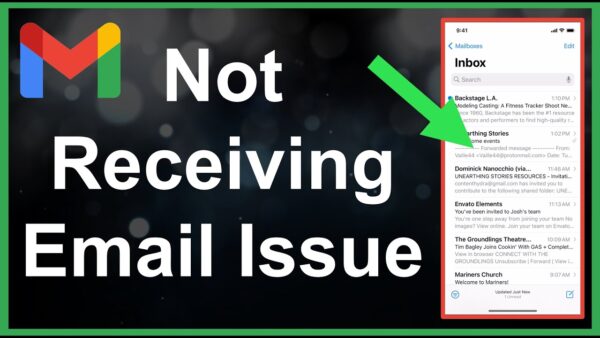Introduction
Gmail is not receiving Gmail : is one of the most popular email service providers worldwide, offering a reliable and user-friendly platform for managing emails. However, users may occasionally encounter issues where Gmail fails to receive incoming emails.
This can be frustrating, especially if you rely on Gmail for personal or professional communication. In this article, we will explore the common causes behind Gmail not receiving emails and provide practical solutions to troubleshoot and resolve this issue.
1. Understanding the Possible Causes
When Gmail fails to receive incoming emails, several factors could be contributing to the problem. Let’s explore the common causes in more detail.
1. Inbox Filters and Email Forwarding
Gmail provides powerful filtering options that allow users to automatically sort incoming emails based on specific criteria. It’s possible that you might have unintentionally set up filters that are diverting incoming emails away from your main inbox. Additionally, if you have email forwarding enabled, it could be redirecting emails to another address, preventing them from appearing in your Gmail inbox.
2. Incorrect Email Settings
Incorrect email settings can also lead to issues with receiving emails in Gmail. It’s crucial to ensure that your email configuration is accurate, including the POP/IMAP settings and the server details. Any discrepancies or outdated settings can cause disruptions in the email delivery process.
3. Overloaded Storage Space
Gmail provides users with a substantial amount of storage space, but if your account reaches its limit, it can result in email delivery problems. When your storage is full, Gmail may reject incoming emails until you free up some space by deleting unnecessary emails or attachments.
4. Issues with the Sender’s Email Server
Sometimes, the issue lies with the sender’s email server rather than Gmail itself. If the sender’s email server experiences technical problems or has been blacklisted, it can prevent emails from reaching your Gmail account. In such cases, it’s essential to address the issue with the sender’s email administrator.
2. Step-by-Step Solutions
Now that we have identified the common causes, let’s explore step-by-step solutions to troubleshoot and resolve the problem of Gmail not receiving emails.
1. Check Inbox Filters and Email Forwarding Settings
Start by examining your Gmail settings for any filters or forwarding rules that might be affecting incoming emails. Access the Gmail settings menu and review the “Filters and Blocked Addresses” section. Disable or modify any filters or forwarding rules that might be redirecting or blocking emails.
2. Verify Email Configuration Settings
Ensure that your email configuration settings are correctly set up in Gmail. Verify the POP/IMAP settings and the server details by accessing the “Accounts and Import” section in Gmail settings. If any settings are incorrect, make the necessary adjustments and save the changes.
3. Manage Storage Space
Check your Gmail storage space and free up any unnecessary emails or attachments. Delete emails that are no longer needed and remove any large attachments that might be taking up significant storage space. This will ensure that you have sufficient room to receive new incoming emails.
4. Contact the Sender’s Email Administrator
If the issue persists, it’s advisable to reach out to the sender’s email administrator. Inform them about the problem you’re experiencing and ask if they have encountered any issues on their end. Their insight can help determine if the problem lies with their email server, allowing for a targeted resolution.
3. Conclusion
Experiencing difficulties with Gmail not receiving emails can disrupt your communication flow and cause inconvenience. By understanding the possible causes and following the step-by-step solutions outlined in this article, you can troubleshoot and resolve the issue efficiently. Remember to check for inbox filters and email forwarding settings, verify your email configuration, manage your storage space, and contact the sender’s email administrator if needed. With these actions, you can get your Gmail account back to receiving emails seamlessly.
4. FAQs
Q1: Why am I not receiving emails in my Gmail account?
A1: There are several reasons why you may not be receiving emails in your Gmail account. These can include inbox filters diverting emails, incorrect email settings, overloaded storage space, or issues with the sender’s email server.
Q2: How do I check my inbox filters in Gmail?
A2: To check your inbox filters in Gmail, access the Gmail settings menu, and navigate to the “Filters and Blocked Addresses” section. Here, you can review, modify, or disable any filters that might be affecting incoming emails.
Q3: What should I do if my Gmail storage is full?
A3: If your Gmail storage is full, you need to free up some space. Delete unnecessary emails and remove large attachments to create room for new incoming emails.
Q4: Can the sender’s email server cause issues with receiving emails in Gmail?
A4: Yes, sometimes the sender’s email server can experience technical problems or be blacklisted, preventing emails from reaching your Gmail account. In such cases, contacting the sender’s email administrator is advisable.
Q5: How can I resolve the issue of Gmail not receiving emails?
A5: To resolve the issue of Gmail not receiving emails, follow these steps: check inbox filters and email forwarding settings, verify email configuration settings, manage storage space, and contact the sender’s email administrator if necessary.